Document Notifications
Document notifications alert you when a document is released or updated and re-released. You can notify specific users or members of a department when a document has been updated. The frequency of notifications can be configured to suit different business needs. As your business needs change, you can remove document notifications from a document or folder notifications from a folder.
What triggers notifications
Notifications are sent for changes to any of the following:
- Document content (upon release)
- Document or folder properties
- Folder changes
Notification settings
Notifications can be configured by selecting roles or individual users for specific documents or folders. This is done via Details & Actions > Notifications menu after selecting a document or folder.
Notifications are either:
-
Pushed to users by content authors
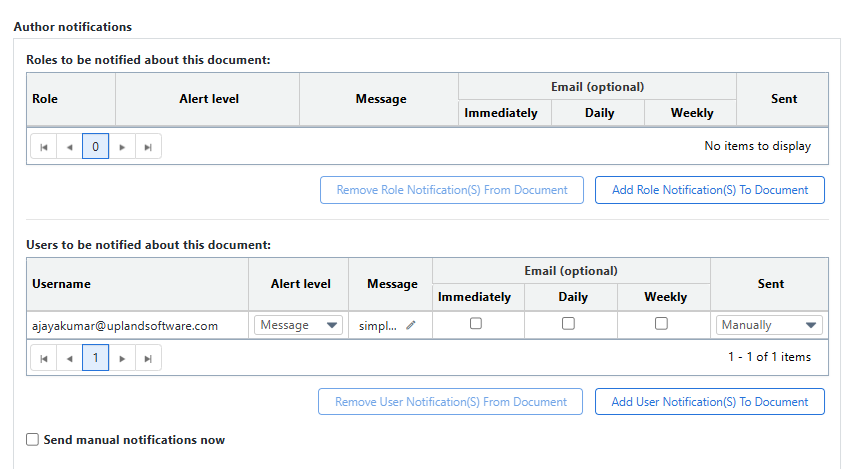
-
Requested by users (via Viewer Viewers are users with Read-only access to documents. They can access documents and submit feedback to editors > Actions > notify me of changes)
The list of users who requested to be notified regarding the document will appear in the following section:
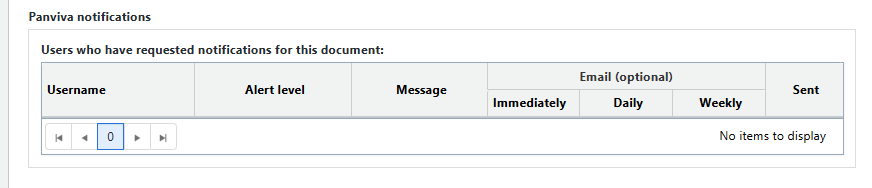
Notification inheritance
Notifications can be set at two levels:
-
Folder-level notifications: Setting notifications at the folder level is a quick way to set notifications for the existing and new documents in that folder (or its sub folders), rather than setting them individually for each document.
-
Document-level notifications: You can set notifications for specific documents if you need more granular control over who gets notified for each document.
Note: If the same user is added to both folder-level and document-level notifications, they will only receive the notification once.
Note: Notifications cannot be assigned to the anybody role.
Notification frequency
You can control how often you want your users to receive notifications by choosing from the following options:
-
Immediately: Receive an email as soon as the document is released.
-
Daily: Receive an email summary with links to all documents that were released that day.
-
Weekly: Receive an email summary with links to all documents that were released that week.
Notification alert levels
When you set a notification, you can choose an alert level. The alert levels determine the priority and how the notification will be delivered:
|
Alert level |
Priority |
Description |
|---|---|---|
|
Message |
Low (Gray) |
A message with a link is sent to the Viewer's message center, notifying that the document has changed. |
|
Alert |
Medium (Amber) |
A message with a link to the updated document is sent to the Viewer. |
|
Interruption |
High( Red) |
A pop-up appears in the Viewer window, allowing Viewer users to read the update now or later. A message with a link is also sent to the Viewer. |
All of the alert levels can be set to send the alert immediately upon release of the document or manually.
Custom notifications
You can create custom notifications with personalized messages. This allows you to include additional information or instructions, ensuring users get the right context with their notifications.
Notification behavior for Internet browser users
When a notification arrives in the Panviva Messages:
-
An operating system notification pops up, displaying the message title.
-
Clicking the popup launches the browser window running Panviva (if not already in focus).
-
The notification displays in Messages in Panviva Viewer.
Important Notes
-
This feature requires enabled application notifications for Panviva in Windows settings.
-
Notifications won't pop up when using Windows focus mode.
-
Access notifications via the Notification Center (Windows 11) or Action Center (Windows 10) in the system tray.
To manage Panviva windows and browser notifications, see Troubleshoot system notifications.
Also Read:
For detailed steps to:
-
Setup or remove document/folder notifications, see Manage notifications.
-
Set document notifications via Roles tab, see Maintain role user notifications.